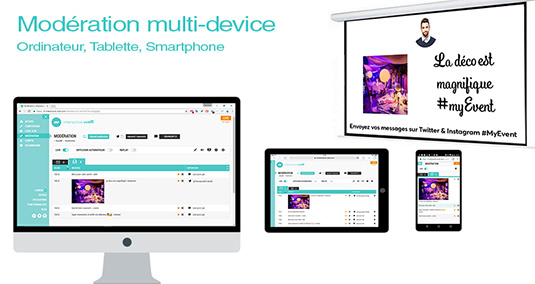
Interactive-Wall.com allows you to moderate each message before its diffusion, unless you prefer automatic scrolling.
This page introduces all the functionalities offered on the moderation page.
You can moderate your messages from the computer displaying them, or remotely, from a computer or tablet connected to the internet, by visiting the Moderation section of your account.
The moderation page shows the 200 oldest messages received. If you choose a hashag which was popular during your tests, for example #paris, the number of messages on social networks will undoubtedly skyrocket - this is why the number is limited to 200. However, for a private event with your own hashtag, it is very rare to reach 200 messages waiting.
The total number of messages waiting, as well as the total number of messages received, is displayed on the 1st line.
Sort messages received by date of receipt or Sender, in which case all messages are counted, rather than only the 200 oldest.
By default, messages received are displayed by manual moderation, which means that no message is displayed without your action. To send a message, simply click on the small play sign (black triangle) on the left of each message. This message then remains displayed until you diffuse a new one. You can also remove a message using the cross on the right of each message.
For private events or in cases of significant participation, we advise switching to automatic scrolling. Go to Settings (cogwheel at the top right) and activate automatic scrolling. Every 15 seconds, the platform selects the oldest message and displays it so that it replaces the previous one. We advise adapting the display time according to the number of messages in the queue. A display time of greater than 15 seconds allows the message to be read by all and the Sender time to take a photo. Even in automatic scrolling, you can continue to moderate messages by removing inappropriate messages before they are displayed.
Filter by duplicates : makes it possible to post duplicate messages only once (note that a message must be identical and sent by the same Sender).
Filter by keyword : makes it possible to list a string of keywords which will automatically filter messages received (insults...)
To filter by Sender : the reception window indicates the Sender of each message, simply click on the banned icon to ban this Sender.
Replay : enables displaying old messages displayed earlier during the event. This allows you to animate your wall continuously, even in the event that participation slows down.
Change the Instruction : enables you to adapt the instruction during projection without having to modify its composition and to cut the display.
Manual Message : enables sending manual messages from the reception page. Once validated, it will immediately be displayed.
Create your account and immediately post your social wall, it's free !
Personalize it as much as you want or ask for our tailor-made tutoring.
I create my free social wall